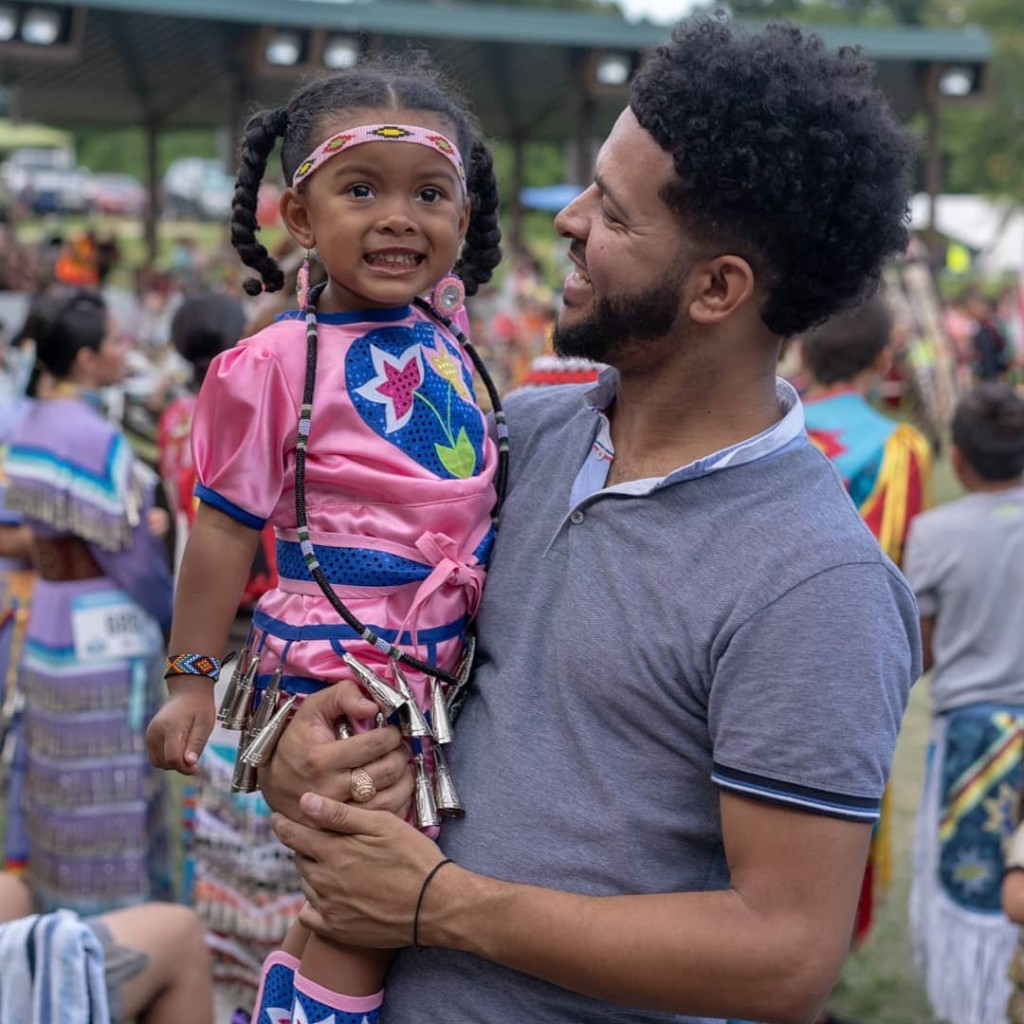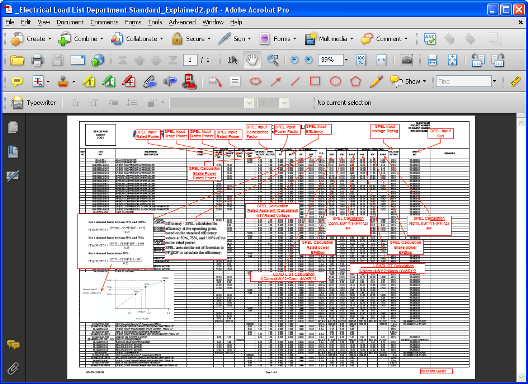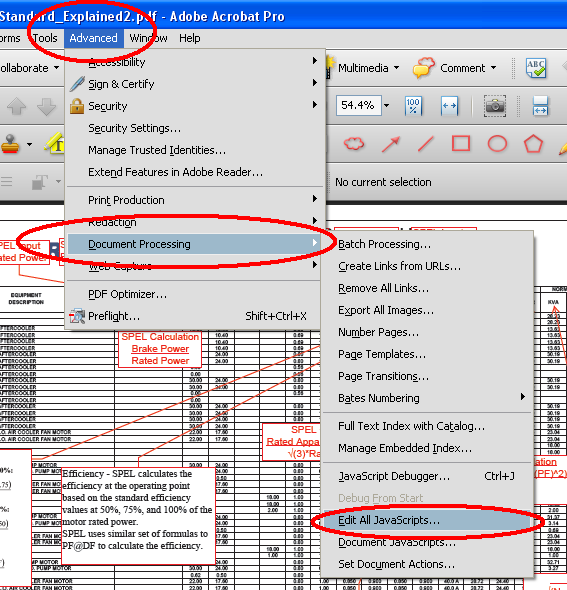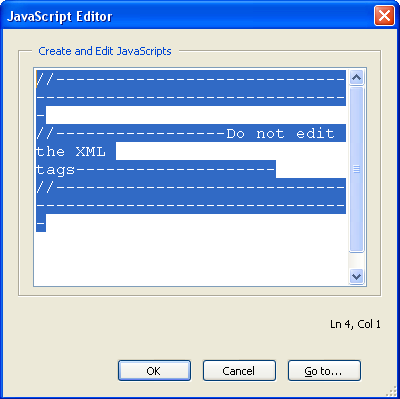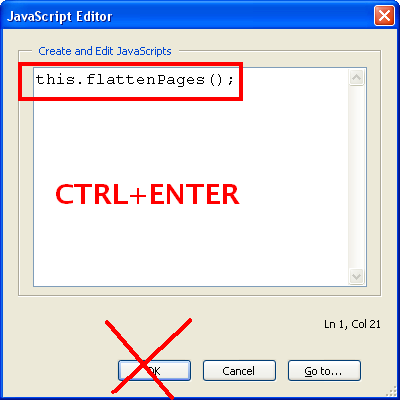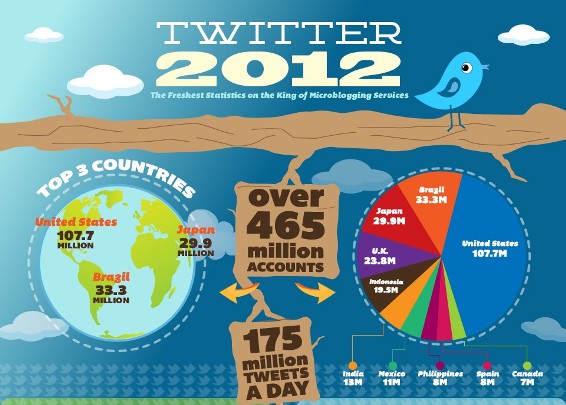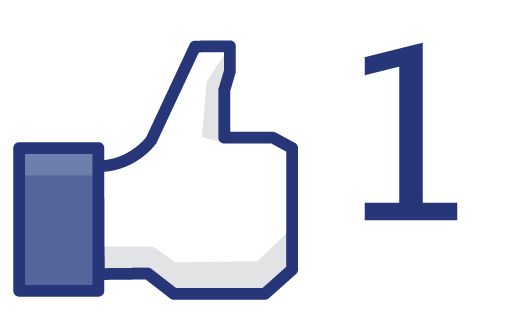In the professional environment from time to time we have to comment or place stamps on Adobe PDF documents. In doing so, we add stamps or comments to the pdf which usually are in a red box with an arrow callout. When dealing with stamps and comments there are numerous problems that can come about. For one, if you would like to print the pdf, you have to make sure that you print the pdf with comments. Also, when sending the PDF document to other people, they are able to edit and or delete your PDF comment or stamps. What we want to do is make the comments uneditable. This means we have to flatten the PDF file. Don’t go around searching for software to do it. Just follow these instructions and you will be able to merge all your comments into the document when you comment on PDF..
Here is a summary of the steps, however I will walk you through it.
1. In Acrobat professional 9 or higher, go to Advanced–> Document Processing–>Edit All JavaScripts
2. In that dialog, type: this.flattenPages();
3. press “Ctrl + Enter”
- Adobe PDF With Permanent Comments
Step 1 is in Acrobat Professional 9, is to go to the Advanced Menu–> Document Processing–> Edit All JavaScripts
This will bring up the dialog box that lets you create and edit javascripts. (Bet you didn’t know you could do this)
Next the JavaScript Editor opens up. What you want to do is Highlight everything and just delete it.
After that, you need to type this code in exactly as it is written:
this.flattenPages();
(IMPORTANT) … do not hit ok. Make sure you press CTRL+ENTER on your keyboard to run the script. After this is ran, then you can press ok.
Now look over your comment on PDF file and you will notice that the comments are no longer editable. If you want to add more comments you may, however, you have to run the script again to flatten the comments. This is a really good process if you have your logo or other type of stamps on a document that you want to submit as preliminary. If you do not do this process before sending to a client, whoever you send the document to could just delete the Stamp or Comment. Therefore, put this into your common practices when sending PDF documents with comments.
PEACE!!!